Xerox Remote Services Part 2 – Staying Connected to Remote Services
Xerox Remote Services are crucial for the healthy operation and troubleshooting of Xerox copiers. Unfortunately, staying connected can be a major hurdle for people who aren’t on the tech side. If you aren’t familiar with the topic, head on over to Part 1, where we discuss the benefits of Xerox Remote Services.
If you have a Xerox ,chances are it already has Xerox Device Direct functionality. However, some machines may require a very simple Xerox Device Agent – Lite (XDA-Lite) installation.
So, how do you keep your Xerox machine connected to Xerox Remote Services? Here’s how you can make sure of that
- For people using Xerox Device Agent – Lite (XDA-Lite), ensure the software is installed on a running computer. Do not ever turn off the computer that is running this software. Otherwise, you’ll lose your connection to Xerox Remote Services.
- Updating the XDA-Lite is also extremely important. So, keep checking for updates. Whenever they’re available, download them as soon as you can on your leased machine.
- Updating the printer software is crucial too. Ensure your printer or Multifunction Printer (MFP) has the latest driver and software installed.
- Keep an eye on Xerox’s security information and bulletins. You can subscribe to Xerox’s free RSS feeds, which notify you when new updates come out.
The bulletin will also inform you of any new upgrades to existing security certificates or if old ones have expired. So, you can upgrade or buy new ones.
- If your IT department decides to change up the network, make sure the connectivity is not affected.
These are just a few of the tips that will aid you in retaining a smooth and fast connection to Xerox Remote Services. If you follow them right, your printer or MFP will send diagnostic reports and meter reads accurately daily.